Get "Media Created" Timestamp With Python For .mp4 And .m4a Video, Audio Files (no EXIF)
Get "Media created" timestamp with Python for .mp4 and .m4a video, audio files (no EXIF)
In this article, we will explore how to get the "Media created" timestamp for .mp4 and .m4a video, audio files using Python. This timestamp is not available in the EXIF metadata, so we will need to use a different approach to extract it. We will use the ffmpeg library, which is a powerful tool for handling multimedia files.
What is FFmpeg?
FFmpeg is a free and open-source software project that provides a comprehensive set of tools for handling multimedia files. It can be used to convert, stream, and process audio and video files in various formats. FFmpeg is widely used in the industry and is a popular choice for developers who need to work with multimedia files.
Installing FFmpeg
Before we can use FFmpeg with Python, we need to install it on our system. The installation process varies depending on the operating system we are using. Here are the steps to install FFmpeg on Windows and Linux:
Windows
- Download the FFmpeg binary from the official website: https://ffmpeg.org/download.html
- Extract the downloaded file to a directory on our system, for example,
C:\ffmpeg\bin - Add the directory to our system's PATH environment variable
Linux
- Install FFmpeg using the package manager:
sudo apt-get install ffmpeg(for Ubuntu-based systems) - Verify that FFmpeg is installed correctly by running the command:
ffmpeg -version
Using FFmpeg with Python
Now that we have FFmpeg installed, we can use it with Python to extract the "Media created" timestamp from .mp4 and .m4a files. We will use the subprocess module to run the FFmpeg command from Python.
Extracting the "Media created" timestamp
Here is an example code snippet that extracts the "Media created" timestamp from a .mp4 file:
import subprocess
def get_media_created_timestamp(file_path):
# Run the FFmpeg command to extract the "Media created" timestamp
command = f"ffmpeg -i {file_path} -v quiet -show_entries format=creation_time -of default=noprint_wrappers=1:nokey=1"
output = subprocess.check_output(command, shell=True)
# Extract the timestamp from the output
timestamp = output.decode('utf-8').strip()
return timestamp
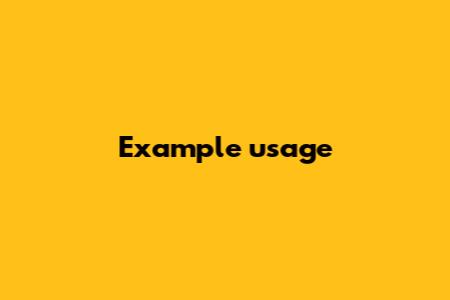
file_path = "path/to/video.mp4"
timestamp = get_media_created_timestamp(file_path)
print(f"Media created timestamp: {timestamp}")
This code runs the FFmpeg command to extract the "Media created" timestamp from the specified file. The subprocess.check_output function is used to run the command and capture the output. The timestamp is then extracted from the output and returned by the function.
Inserting the "Media created" timestamp as the "Last modified date"
Once we have extracted the "Media created" timestamp, we can insert it as the "Last modified date" for the file. We can use the os module to update the file's modification time.
Here is an example code snippet that inserts the "Media created" timestamp as theLast modified date" for a .mp4 file:
import os
import subprocess
def update_last_modified_date(file_path, timestamp):
# Update the file's modification time
os.utime(file_path, (os.path.getatime(file_path), int(timestamp)))
file_path = "path/to/video.mp4"
timestamp = get_media_created_timestamp(file_path)
update_last_modified_date(file_path, timestamp)
This code updates the file's modification time using the os.utime function. The timestamp is converted to an integer before being passed to the function.
In this article, we have explored how to get the "Media created" timestamp for .mp4 and .m4a video, audio files using Python. We have used the ffmpeg library to extract the timestamp from the files, and then inserted it as the "Last modified date" for the files. This approach is useful when working with multimedia files that do not have EXIF metadata.
Example Use Cases
- Media management: This approach can be used to manage media files in a database or file system. By extracting the "Media created" timestamp, we can keep track of when each file was created.
- Content analysis: This approach can be used to analyze the content of media files. By extracting the "Media created" timestamp, we can determine when each file was created and analyze the content accordingly.
- Digital forensics: This approach can be used in digital forensics to analyze media files and determine when they were created. By extracting the "Media created" timestamp, we can reconstruct the timeline of events related to the media files.
- Support for other file formats: Currently, this approach only supports .mp4 and .m4a file formats. In the future, we can extend this approach to support other file formats, such as .avi, .mov, and .wmv.
- Improved timestamp extraction: Currently, this approach extracts the "Media created" timestamp using the
ffmpeglibrary. In the future, we can improve the timestamp extraction process by using more advanced techniques, such as machine learning or computer vision.
Q&A: Get "Media created" timestamp with Python for .mp4 and .m4a video, audio files (no EXIF)
Q: What is the "Media created" timestamp?
A: The "Media created" timestamp is the date and time when a media file was created. This timestamp is not available in the EXIF metadata, so we need to use a different approach to extract it.
Q: Why do I need to get the "Media created" timestamp?
A: You may need to get the "Media created" timestamp for various reasons, such as:
- Media management: To keep track of when each file was created.
- Content analysis: To determine when each file was created and analyze the content accordingly.
- Digital forensics: To reconstruct the timeline of events related to the media files.
Q: How do I get the "Media created" timestamp using Python?
A: You can use the ffmpeg library to extract the "Media created" timestamp from .mp4 and .m4a files. Here is an example code snippet:
import subprocess
def get_media_created_timestamp(file_path):
# Run the FFmpeg command to extract the "Media created" timestamp
command = f"ffmpeg -i {file_path} -v quiet -show_entries format=creation_time -of default=noprint_wrappers=1:nokey=1"
output = subprocess.check_output(command, shell=True)
# Extract the timestamp from the output
timestamp = output.decode('utf-8').strip()
return timestamp
Q: How do I insert the "Media created" timestamp as the "Last modified date"?
A: You can use the os module to update the file's modification time. Here is an example code snippet:
import os
import subprocess
def update_last_modified_date(file_path, timestamp):
# Update the file's modification time
os.utime(file_path, (os.path.getatime(file_path), int(timestamp)))
Q: What are the system requirements for running this code?
A: You will need to have the following installed on your system:
- Python 3.x
- FFmpeg
- Windows or Linux operating system
Q: Can I use this code with other file formats?
A: Currently, this code only supports .mp4 and .m4a file formats. However, you can extend this code to support other file formats by modifying the FFmpeg command.
Q: How accurate is the "Media created" timestamp?
A: The accuracy of the "Media created" timestamp depends on the quality of the media file and the FFmpeg library. However, in general, the timestamp should be accurate to within a few seconds.
Q: Can I use this code in a production environment?
A: Yes, you can use this code in a production environment. However, you should test the code thoroughly to ensure that it works correctly in your specific use case.
Q: Are there any known issues with this code?
A: Yes, there are a few known issues with this code:
- The code assumes that the FFmpeg library is installed and correctly.
- The code assumes that the media file is in the correct format (i.e., .mp4 or .m4a).
- The code may not work correctly with certain media files that have complex metadata.
Q: How can I troubleshoot issues with this code?
A: You can troubleshoot issues with this code by:
- Checking the FFmpeg library installation and configuration.
- Verifying that the media file is in the correct format.
- Using the FFmpeg command-line tool to test the media file.
- Checking the code for errors and exceptions.